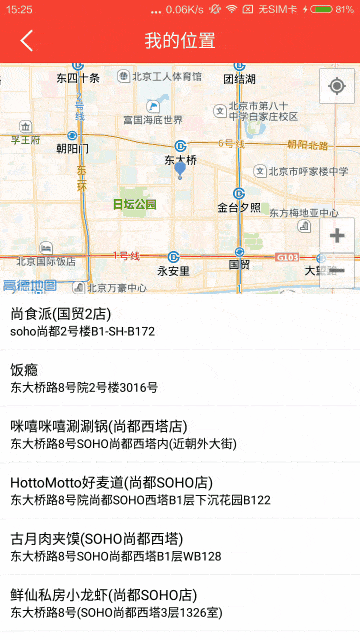1
2
3
4
5
6
7
8
9
10
11
12
13
14
15
16
17
18
19
20
21
22
23
24
25
26
27
28
29
30
31
32
33
34
35
36
37
38
39
40
41
42
43
44
45
46
47
48
49
50
51
52
53
54
55
56
57
58
59
60
61
62
63
64
65
66
67
68
69
70
71
72
73
74
75
76
77
78
79
80
81
82
83
84
85
86
87
88
89
90
91
92
93
94
95
96
97
98
99
100
101
102
103
104
105
106
107
108
109
110
111
112
113
114
115
116
117
118
119
120
121
122
123
124
125
126
127
128
129
130
131
132
133
134
135
136
137
138
139
140
141
142
143
144
145
146
147
148
149
150
151
152
153
154
155
156
157
158
159
160
161
162
163
164
165
166
167
168
169
170
171
172
173
174
175
176
177
178
179
180
181
182
183
184
185
186
187
188
189
190
191
192
193
194
195
196
197
198
199
200
201
202
203
204
205
206
207
208
209
| public class New_LocalActivity extends Activity implements LocationSource,
AMapLocationListener, AMap.OnCameraChangeListener, PoiSearch.OnPoiSearchListener {
@BindView(R.id.map_local)
MapView mapView;
@BindView(R.id.map_list)
ListView mapList;
public static final String KEY_LAT = "lat";
public static final String KEY_LNG = "lng";
public static final String KEY_DES = "des";
private AMapLocationClient mLocationClient;
private LocationSource.OnLocationChangedListener mListener;
private LatLng latlng;
private String city;
private AMap aMap;
private String deepType = "";
private PoiSearch.Query query;
private PoiSearch poiSearch;
private PoiResult poiResult;
private PoiOverlay poiOverlay;
private List<PoiItem> poiItems;
private PoiSearch_adapter adapter;
@Override
protected void onCreate(Bundle savedInstanceState) {
super.onCreate(savedInstanceState);
setContentView(R.layout.activity_new__local);
ButterKnife.bind(this);
mapView.onCreate(savedInstanceState);
init();
}
private void init() {
if (aMap == null) {
aMap = mapView.getMap();
aMap.setOnCameraChangeListener(this);
setUpMap();
}
deepType = "餐饮";
}
private void setUpMap() {
if (mLocationClient == null) {
mLocationClient = new AMapLocationClient(getApplicationContext());
AMapLocationClientOption mLocationOption = new AMapLocationClientOption();
mLocationClient.setLocationListener(this);
mLocationOption.setOnceLocation(true);
mLocationOption.setLocationMode(AMapLocationClientOption.AMapLocationMode.Hight_Accuracy);
mLocationClient.setLocationOption(mLocationOption);
mLocationClient.startLocation();
}
MyLocationStyle myLocationStyle = new MyLocationStyle();
myLocationStyle.myLocationIcon(BitmapDescriptorFactory
.fromResource(R.drawable.location_marker));
myLocationStyle.strokeColor(Color.BLACK);
myLocationStyle.radiusFillColor(Color.argb(100, 0, 0, 180));
myLocationStyle.strokeWidth(1.0f);
aMap.setMyLocationStyle(myLocationStyle);
aMap.setLocationSource(this);
aMap.getUiSettings().setMyLocationButtonEnabled(true);
aMap.setMyLocationEnabled(true);
}
protected void doSearchQuery() {
aMap.setOnMapClickListener(null);
int currentPage = 0;
query = new PoiSearch.Query("", deepType, city);
query.setPageSize(20);
query.setPageNum(currentPage);
LatLonPoint lp = new LatLonPoint(latlng.latitude, latlng.longitude);
poiSearch = new PoiSearch(this, query);
poiSearch.setOnPoiSearchListener(this);
poiSearch.setBound(new PoiSearch.SearchBound(lp, 5000, true));
poiSearch.searchPOIAsyn();
}
@Override
public void onLocationChanged(AMapLocation aMapLocation) {
if (mListener != null && aMapLocation != null) {
if (aMapLocation.getErrorCode() == 0) {
mListener.onLocationChanged(aMapLocation);
latlng = new LatLng(aMapLocation.getLatitude(), aMapLocation.getLongitude());
aMap.animateCamera(CameraUpdateFactory.newLatLngZoom(latlng, 14), 1000, null);
city = aMapLocation.getProvince();
doSearchQuery();
} else {
String errText = "定位失败," + aMapLocation.getErrorCode() + ": " + aMapLocation.getErrorInfo();
Log.e("AmapErr", errText);
}
}
}
@Override
public void activate(OnLocationChangedListener listener) {
mListener = listener;
mLocationClient.startLocation();
}
@Override
public void deactivate() {
mListener = null;
if (mLocationClient != null) {
mLocationClient.stopLocation();
mLocationClient.onDestroy();
}
mLocationClient = null;
}
@Override
public void onCameraChange(CameraPosition cameraPosition) {
}
@Override
public void onCameraChangeFinish(CameraPosition cameraPosition) {
latlng = cameraPosition.target;
aMap.clear();
aMap.addMarker(new MarkerOptions().position(latlng));
doSearchQuery();
}
@Override
public void onPoiSearched(PoiResult result, int rCode) {
if (rCode == 0) {
if (result != null && result.getQuery() != null) {
if (result.getQuery().equals(query)) {
poiResult = result;
poiItems = poiResult.getPois();
List<SuggestionCity> suggestionCities = poiResult
.getSearchSuggestionCitys();
if (poiItems != null && poiItems.size() > 0) {
adapter = new PoiSearch_adapter(this, poiItems);
mapList.setAdapter(adapter);
mapList.setOnItemClickListener(new mOnItemClickListener());
}
}
else {
Logger.d("无结果");
}
}
} else {
Logger.e("无结果");
}
} else if (rCode == 27) {
Logger.e("error_network");
} else if (rCode == 32) {
Logger.e("error_key");
} else {
Logger.e("error_other:" + rCode);
}
}
@Override
public void onPoiItemSearched(PoiItem poiItem, int i) {
}
@Override
protected void onResume() {
super.onResume();
mLocationClient.startLocation();
}
@Override
protected void onPause() {
super.onPause();
mLocationClient.stopLocation();
}
@Override
protected void onDestroy() {
mLocationClient.onDestroy();
super.onDestroy();
}
private class mOnItemClickListener implements AdapterView.OnItemClickListener {
@Override
public void onItemClick(AdapterView<?> parent, View view, int position, long id) {
Intent intent = new Intent();
intent.putExtra(KEY_LAT, poiItems.get(position).getLatLonPoint().getLatitude());
intent.putExtra(KEY_LNG, poiItems.get(position).getLatLonPoint().getLongitude());
intent.putExtra(KEY_DES, poiItems.get(position).getTitle());
setResult(RESULT_OK, intent);
finish();
}
}
|